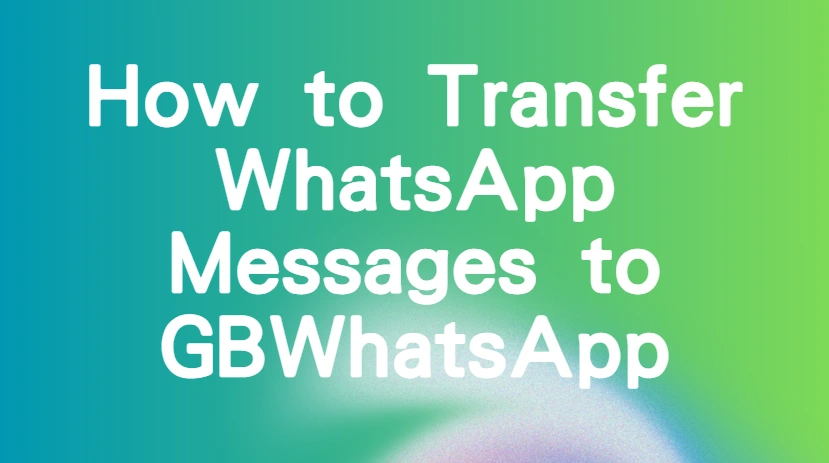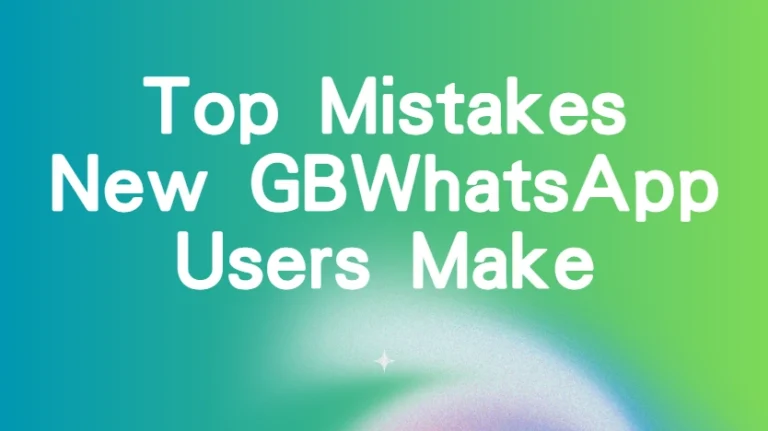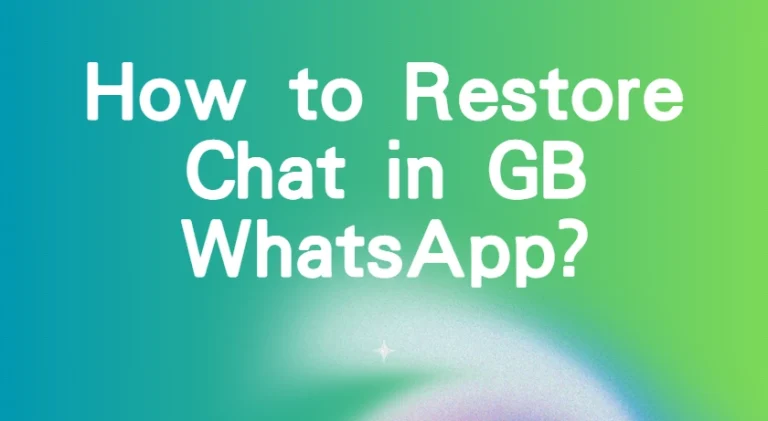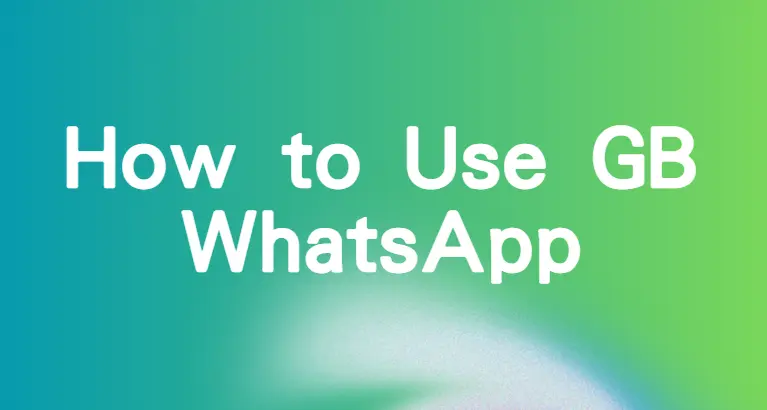How to Transfer WhatsApp Messages to GBWhatsApp
If you’re moving from WhatsApp to GBWhatsApp, one of the biggest concerns is losing all your conversations, media, and memories. The good news is that you can transfer your chats easily with the right preparation. In this step-by-step guide, you’ll learn how to move your messages safely, what to expect during the process, and how to fix common issues.
Can You Transfer WhatsApp Chats to GBWhatsApp?
Yes, you can transfer your chats and media from WhatsApp to GBWhatsApp. The process mainly involves creating a local backup of your WhatsApp messages and then restoring it in GBWhatsApp. Unlike the official app, GBWhatsApp does not support Google Drive backup, so you need to rely on the local storage method.
Steps to Transfer WhatsApp Messages to GBWhatsApp
Step 1: Create a Backup in WhatsApp
Before switching, you need to back up your existing chats.
- Open WhatsApp.
- Tap the menu button (three dots in the corner).
- Go to Settings → Chats → Chat backup.
- Select Back Up to create a copy of your chats.
- This backup is stored on your phone. It’s what GBWhatsApp will use later to restore your messages.
Note: Cloud backups (like Google Drive) won’t work directly with GBWhatsApp. You need a local backup saved on your device.
Step 2: Find and Secure the Backup
Once the backup is complete, check your phone’s storage to make sure it has been saved. Depending on your file manager, you may find it under Internal Storage → WhatsApp → Databases.
It’s a good idea to copy this backup to a safe location (like your PC or another folder) in case anything goes wrong during installation.
Step 3: Install GBWhatsApp
- Next, you’ll need to download and install GBWhatsApp.
- Download the latest GBWhatsApp APK from a trusted source.
- Go to Settings → Security → Install Unknown Apps.
- Allow your browser or file manager to install apps outside the Play Store.
- Tap the APK and choose Install.
- Do not open GBWhatsApp right away—you first need to prepare the backup for transfer.
Step 4: Move the Backup to the GBWhatsApp Folder
GBWhatsApp doesn’t look in the same place as WhatsApp for backups. You’ll need to transfer the backup to its folder:
- Open your File Manager.
- Copy the backup from the WhatsApp folder.
- Paste it inside Internal Storage → GBWhatsApp → Databases.
- If the “Databases” folder doesn’t exist, create it manually.
- This step ensures GBWhatsApp can detect your old messages.
Step 5: Open GBWhatsApp and Restore Messages
Now it’s time to set up GBWhatsApp with your chats.
Open GBWhatsApp.
Enter your phone number and verify it with the OTP.
Once verified, the app will search for backups.
Tap Restore when the option appears.
GBWhatsApp will take a few minutes to process and bring in your old messages. After it finishes, you’ll see your chats appear just like they were in WhatsApp.
Step 6: Transfer Media Files (Optional)
If you also want your photos, videos, and audio files to show up:
Open your File Manager.
Go to Internal Storage → WhatsApp → Media.
Copy the entire “Media” folder.
Paste it into Internal Storage → GBWhatsApp → Media.
This way, your chats will include all the media shared before the switch.
Tips for a Smooth Migration
- Free up storage: Ensure your device has enough space for the backup and restoration process.
- Keep a copy elsewhere: Save a duplicate of your backup on a PC or external drive for extra safety.
- Use a reliable file manager: Some built-in file explorers may hide important folders.
- Check updates: GBWhatsApp needs to be kept updated manually, unlike the official app.
FAQs About Transferring Messages to GBWhatsApp
Will my media files also transfer? Yes. If you select the option to include media in your backup, your photos, videos, and voice notes will also transfer to GBWhatsApp.
Can I transfer WhatsApp chats to GBWhatsApp without backup? No. A backup is required for restoring your messages. Without a local backup, your previous chats cannot be retrieved.
Can I use the same backup file again if I reinstall GBWhatsApp? Yes. As long as the backup file is stored in your phone’s database folder, you can restore it anytime.
Conclusion
Switching from WhatsApp to GBWhatsApp doesn’t mean losing your memories. With the right steps—creating a backup, moving it into the correct folder, and restoring it—you can carry over your entire chat history. Add in your media files, and the transition will feel almost seamless.
By taking the time to prepare properly, you’ll enjoy GBWhatsApp’s extra features without sacrificing the conversations that matter most.